Check out: How to send GET, POST, PUT, PATCH and DELETE Requests using REST-assured
In this tutorial, we are going to cover below points:
Let’s begin:
What is a CSV File
CSV stands for “Comma Separated File“. It is a tabular representation of data in a plain text format. Each data value is separated by a comma sign.
If you look at the below image, Each line depicts a row and each comma separate data value is a column.
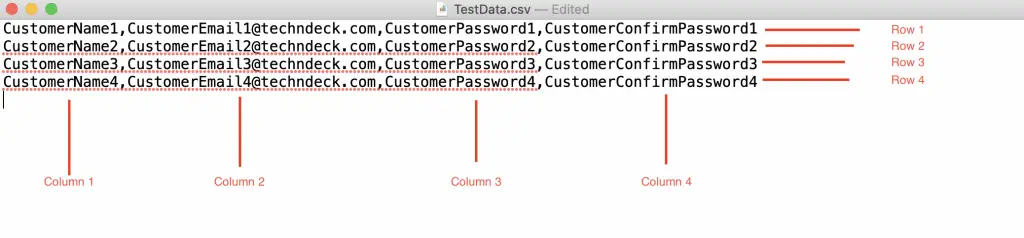
Pre-requisites: How to Configure/Setup OpenCSV library in a Project & Prepare Test Data CSV file
In order to start the implementation of Data driven testing using CSV as your data source, we need to set up the environment first. For this reason, this tutorial will explain and help to set up the prerequisite and required dependencies in Eclipse.
Maven based Project:
If you are using Maven as the build tool for you project, use below mentioned dependency and add it into the POM file:
1 2 3 4 5 | <dependency> <groupId>com.opencsv</groupId> <artifactId>opencsv</artifactId> <version>5.1</version> </dependency> |
OR
If you are using standalone project then download the OpenCSV jar from this location and add it into your project’s class-path.
Now, as a second pre-requisite, Create a CSV format Test data file that you are going to use in our test. Download TestDataCSV as we are using this in below example.
Read CSV Files in Selenium
1 2 3 4 5 6 7 8 9 10 11 12 13 14 15 16 17 18 19 20 21 22 23 24 25 26 27 28 29 30 31 32 33 34 35 36 37 38 39 40 41 42 43 44 45 46 47 48 49 50 51 52 53 54 55 56 57 58 59 60 61 62 63 64 65 66 67 68 69 | import java.io.FileReader; import java.io.IOException; import org.openqa.selenium.By; import org.openqa.selenium.WebDriver; import org.openqa.selenium.chrome.ChromeDriver; import org.testng.annotations.AfterTest; import org.testng.annotations.BeforeTest; import org.testng.annotations.Test; import com.opencsv.CSVReader; import com.opencsv.exceptions.CsvValidationException; import io.github.bonigarcia.wdm.WebDriverManager; public class DataDrivenTestingUsingCSVInSelenium { //Provide test data CSV file path. As below path based on Mac machine. So, lets say you are using windows machine then write the below path accordingly. String CSV_PATH = "/Users/d33p4k/Documents/Techndeck/JavaPractice/TestData.csv"; WebDriver driver; private CSVReader csvReader; String[] csvCell; @BeforeTest public void setup() throws Exception { //You can specify the hardcoded value of a chrome driver or driver based on your browser like below line //System.setProperty("webdriver.chrome.driver", "/Users/d33p4k/driver/chromedriver"); //OR //Use below line to manage driver by WebdriverManager for chrome browser in our case (you can use any other driver of your choice) WebDriverManager.chromedriver().setup(); driver = new ChromeDriver(); driver.manage().window().maximize(); driver.get("https://amazon.com"); } @Test public void dataRead_CSV() throws IOException, CsvValidationException { //Create an object of CSVReader csvReader = new CSVReader(new FileReader(CSV_PATH)); driver.findElement(By.id("nav-link-accountList")).click(); driver.findElement(By.id("createAccountSubmit")).click(); //You can use while loop like below, It will be executed until the last line in CSV used. while ((csvCell = csvReader.readNext()) != null) { String CustomerName = csvCell[0]; String CustomerEmail = csvCell[1]; String CustomerPassword = csvCell[2]; String CustomerConfirmPassword = csvCell[3]; driver.findElement(By.id("ap_customer_name")).clear(); driver.findElement(By.id("ap_customer_name")).sendKeys(CustomerName); driver.findElement(By.id("ap_email")).clear(); driver.findElement(By.id("ap_email")).sendKeys(CustomerEmail); driver.findElement(By.id("ap_password")).clear(); driver.findElement(By.id("ap_password")).sendKeys(CustomerPassword); driver.findElement(By.id("ap_password_check")).clear(); driver.findElement(By.id("ap_password_check")).sendKeys(CustomerConfirmPassword); driver.findElement(By.id("continue")).click(); } } @AfterTest public void exit() { driver.close(); driver.quit(); } } |
Check below video to see the execution in progress:
That’s it. So easy to implement.
Happy Learning!!!
Resources
Data Driven Approach – Elemental Selenium
Read Data From CSV In Selenium Webdriver...!!! Share on XCheckout other useful tutorials, take a look:


